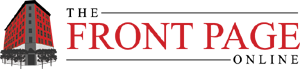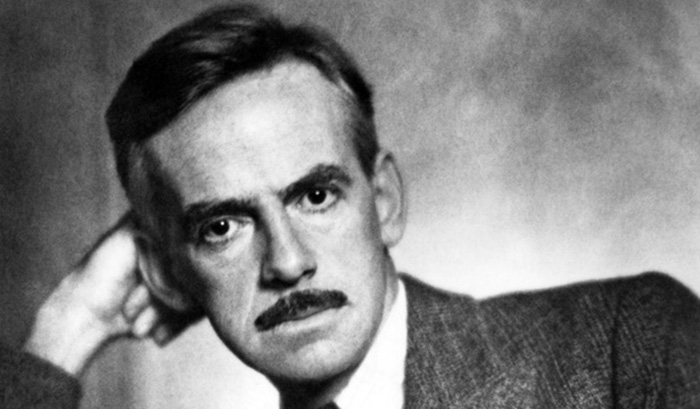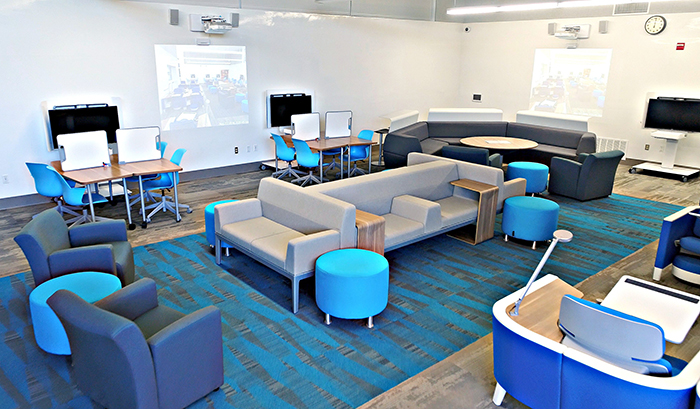Second of a Two-Part Series
Re “Peering Through Windows 8 (Part 1)”
After almost two weeks of working with Windows 8, I’ve gained enough experience to reinforce my suspicion that critics of the OS are either operating with a bias against Microsoft or are simply old dogs whimpering at new tricks. An unfair characterization, no doubt, but I remain baffled at the hostility towards Windows 8. In my experience, Windows is just like Windows 7, only with a Start screen instead of a Start menu. Therein lies the rub or, in the proper parlance, the swipe: I’m not using Windows 8 in its intended environment, although its support for the traditional desktop PC highlights a versatility that makes the preference for a touch-screen arguable. Before delving into the distinction, however, the take-away lesson is this: Good riddance to the Start menu with its nested menus. The only good thing about it was the ability to type the name of program and have the menu intelligently search for corresponding programs, an ability that has been preserved with the Start screen. Even so, I always configured the taskbar – or, in the case of my home computer, the custom dock provided by Dell – to have ready access to my usual programs. The Start menu was thus rarely used, and I was thankful that virtual buttons don’t gather dust and require cleaning. Similarly, I can go for long periods of time without calling up the Start screen because of having configured the desktop taskbar to my needs. Nevertheless, when I began configuring my new Windows 8 setup, I necessarily began at the Start screen. In the process, I discovered how useful the tile-based interface is, far and above anything the old Start could do. Programs can be grouped into custom categories. Applications can be installed from Microsoft's Apps store. Critically, a right-click on any tile brings up the bar menu at the bottom of the screen with options to set up the program or app on the desktop taskbar, or you can click on the “All Apps” button and bring up a categorized listing of all installed software, from which you can right-click and install or uninstall to the Start screen and/or desktop taskbar. Altogether, the Start screen offers a powerful way to organize software and items such as apps, files and websites. While the user interface aspect may require some adjustment to old habits, for the most part Windows 8 is structurally simple and consistent.
Trouble Starts
Where the Start screen falters, in terms of how I use my computer, is in the live tiles – tiles that dynamically update with a snapshot of information, such as weather, sports scores, news headlines. Much to my disappointment, my live tiles are not especially lively. For example, the Mail tile is, in principle, a great idea: A snapshot of incoming, unread emails that lets you know the status of your inbox. Unfortunately, despite following the very easy process of configuring my two Yahoo accounts, the tile never became alive with summary information for these accounts. The Mail tile, in other words, amounted to dead letters. Similarly, after choosing news tiles to add to the Start screen, selecting from Microsoft’s small but sufficiently diverse buffet, the added tiles were similarly inert. What’s the point of a live news tile if it doesn’t cycle through the big headlines?
Not all is lifeless on my Start screen, however. I’m pleased to report that the weather tile works. Nevertheless, while I can understand and envision the way in which the Start screen can function as a self-contained environment, much as the iOS interface does for Internet-based entertainment consumption devices like the iPad, there’s simply not enough going on for me to abandon my usual desktop-based gateways to the Internet. So it's back to the Start screen as a smarter and stronger Start menu instead of a reliable go-to interface.
Making Distinctions
Illustrating the difference between structure and content, however, my experience with the Start screen is not one of structural disappointment. I like the simplicity of the coloured tile interface, which is free of distracting graphical gimmicks, and the hand or mouse gestures, along with keyboard shortcuts, are nothing that a few minutes of exploring or a quick tutorial can't sort out. While I can understand how the Start screen can become a carnival of barkers screaming for attention, as Jakob Nielsen charges, the larger point is that Windows 8 is customizable and, consequently, adaptable to individual user needs. Too many blinking tiles? Turn off the ones you don't want. Too many tiles? Consign the programs or apps you don't want to the “All Apps” screen. The lesson: Windows 8 will only yell at you if you want it to. Its structure is sound, particularly when one understands the rationale behind it. (For example, the power button is buried in the Start screen interface because Windows 8 doesn’t really need to be shut down. If you do want to shut it down, all you have to do is press the computer’s power button. The OS will do the rest. Imagine that! No convoluted mousing or clicking to get to a shutdown menu option – you just push the power button.)
How Pleasant
As for the Nielsen charge of low information density – he says it like it’s a bad thing – I personally find it refreshing not to have a deluge of information to contend with. The Start screen offers the benefit of snapshots from which users can select to obtain more information. In this, however, I find the content that populates the OS to be, for the moment, problematic. The fact that my news tiles are inert, or that Microsoft's own mail tile isn't behaving as it should, reflects deficiencies on the developer's part rather than Windows 8 as a platform for apps. Also disappointing is the lack of software written to operate within the “Metro” interface, including vital utilities such as the control panel. This all works to highlight the Start screen as just that, a Start screen rather than the dominant interface. Here we return to the aforementioned swipe, in that Windows 8's appeal rests in its new interface, but its function is rooted in a Windows 7-plus experience. The conclusion, however, isn't that Windows 8 is terrible or a bad OS, which it isn't despite what the naysayer might have us believe. Rather, the conclusion is that Windows 8 is a new paradigm for Microsoft that is still in its youth. I fully expect that as developers become more familiar with Windows 8, the app quality will increase and software will be designed as native to the “Metro” interface rather than the traditional desktop. In the meantime, however, my Start screen will go relatively unused…but I eagerly wait to see how the apps evolve and, by extension, how the Start screen’s utility to me will evolve.
Whether youthfulness makes Windows 8 a transitional operating system on the way to Windows 9, and thus not worth seriously considering, depends on what you need your computer to do and what form-factor will work best for you. Much also depends on how adventurous you’re willing to be. I can offer the following suggestions:
- If you’re running Windows 7 and are happy with it, feel free to hold off on Windows 8 until you buy a new machine. Of course, if you wait long enough you might end up with the next OS, which undoubtedly will bring improvements over 8. As appealing as the new OS is (particularly at the reduced price), I am opting to wait until I am ready to upgrade my home hardware before doing the great shlep to 8. Windows 8 is, the way I’m using it, too much like Windows 7 for me to justify the upgrade. I am heartened, however, that Microsoft is aiming for the direction I want for computers: A portable device that can replace the desktop PC. Hopefully by then the new interface will become more prominent than the traditional desktop, a development that would suit me just fine.
- If you’re running Vista or older, or have an older machine that is struggling to keep up, give Windows 8 a chance…especially since you can upgrade for $40 or so until the end of January. Windows 8 is robust, faster than Windows 7, fun if you let it be, and has enough of the familiar (the desktop) to blunt the shock of the new (the Start screen “Metro” interface.)
- If you’re looking to buy a tablet PC, I’d say give the Surface or other Windows RT (or Windows 8 Pro, which is the full version of Windows 8 as opposed to the more limited RT) device a good, solid try. Maybe you’ll prefer an iPad or Android device, but in the interests of making an informed decision Windows 8 does deserve to be seriously considered.
One last point: although Microsoft has been accused of arrogantly trying to push users into working with counterintuitive, user-unfriendly interface, I don’t believe this is the case. Reading through the development blog, http://blogs.msdn.com/b/b8/, it’s clear that the Windows engineering team spent a lot of effort studying how people work with computers, and interacted with past versions of Windows, and thinking about ways to make improvements. This isn’t to suggest that Windows 8 is perfect or beyond improvement – as the first step in a new direction, it is inevitable that there are glitches and curiosities in need of attention – but to suggest that Windows 8 is not the thoughtless calamity that the tech press, and “usability experts” often seem to imply. In the end, it’s about what works best for you, whether it’s Apple, Google, or Microsoft. Windows 8 may not be the OS for you – either on a tablet or desktop PC – but it’s a major attempt at escaping the icon-driven interfaces that dominate now. I look forward to seeing its potential fully realized.
Assistant Editor Frédérik Sisa is the Page's resident art and culture critic, as well editor of the Page's fashion blog, The Fashionoclast. He can be reached at fsisa@thefrontpageonline.com.